The
 blog
blog
Creating an assessment
30th June 2018 | Chris O'MahonyBuilding up progress data is done through creating assessments for your groups. An assessment can be recording anything progress, performance or conduct related. As you build up more assessments Vizi will start to analyse the data you enter and find trends and patterns.
From group markbook
Most groups will have a markbook to store your students' progress. You can navigate to your markbook by clicking on the group in the sidebar and selecting 'Markbook' in the navbar. Or you can click 'My Markbook' in the sidebar and select a group from your markbook tiles.
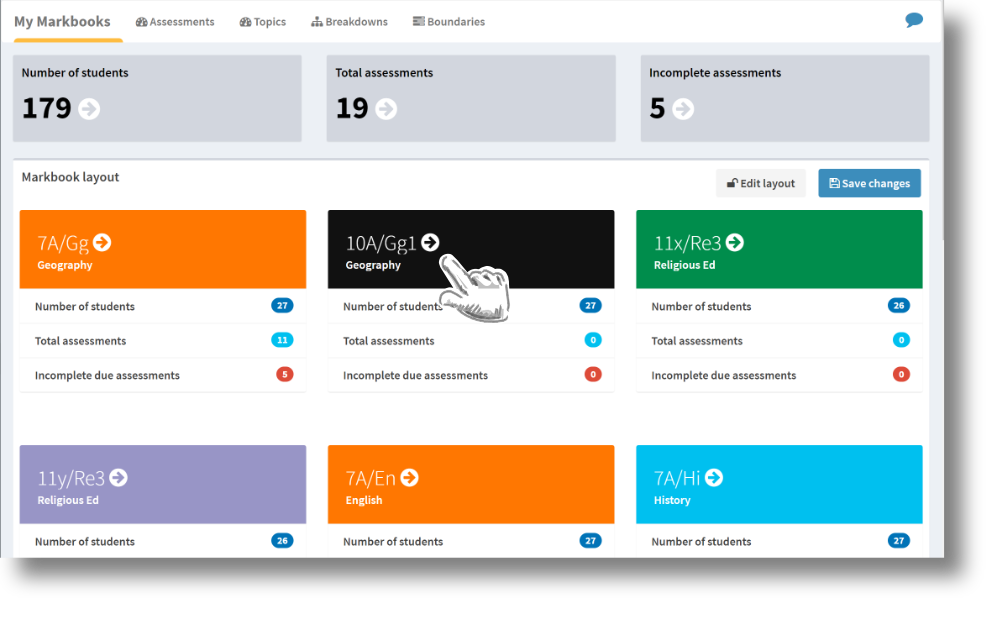
Add an assessment
To begin to populate your markbook and record progress data, click 'Add assessment'.
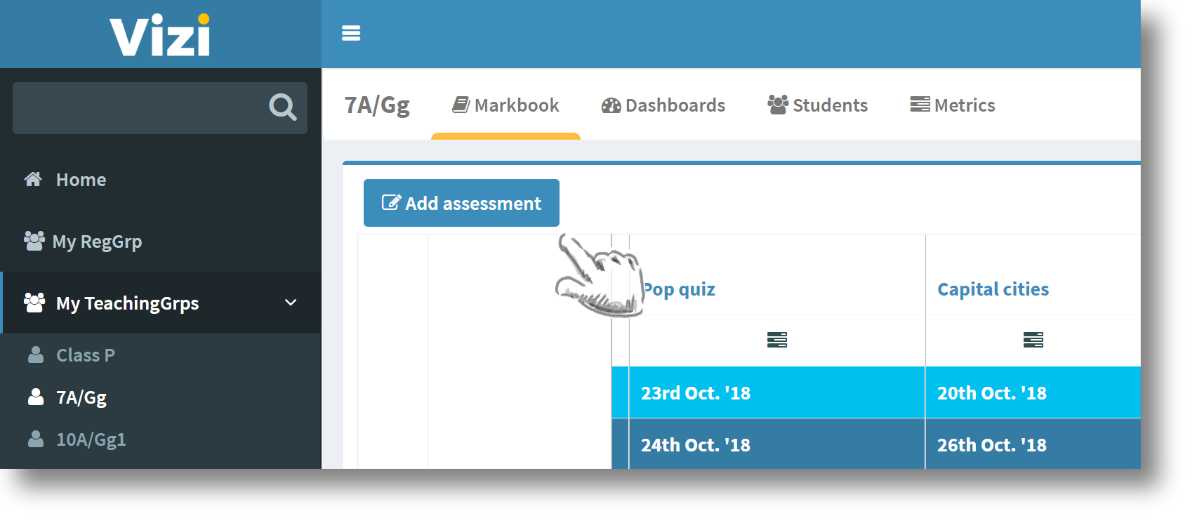
Assessment details
Decide what you want to record in an assessment and the details you want to record with the assessment. For an assessment you need to record the name, set and due date (they can be the same), whether you want to record marks, grades or a percentage (you can record multiple for the same assessment), the subject and the assessment type (these are populated for you).
You also have the option to record a topic, add a description and create a task with the assessment.
The topic can be selected from previously created topics by you and your colleagues, or you can create your own by clicking the 'Can't find what I'm looking for' link.
By selecting the 'Auto create task' checkbox Vizi will create a task to remind you to record marks or grades for that assessment on your specified due date.
This information allows Vizi to generate messages relating to the progress of your students and build dashboards for your groups and students.
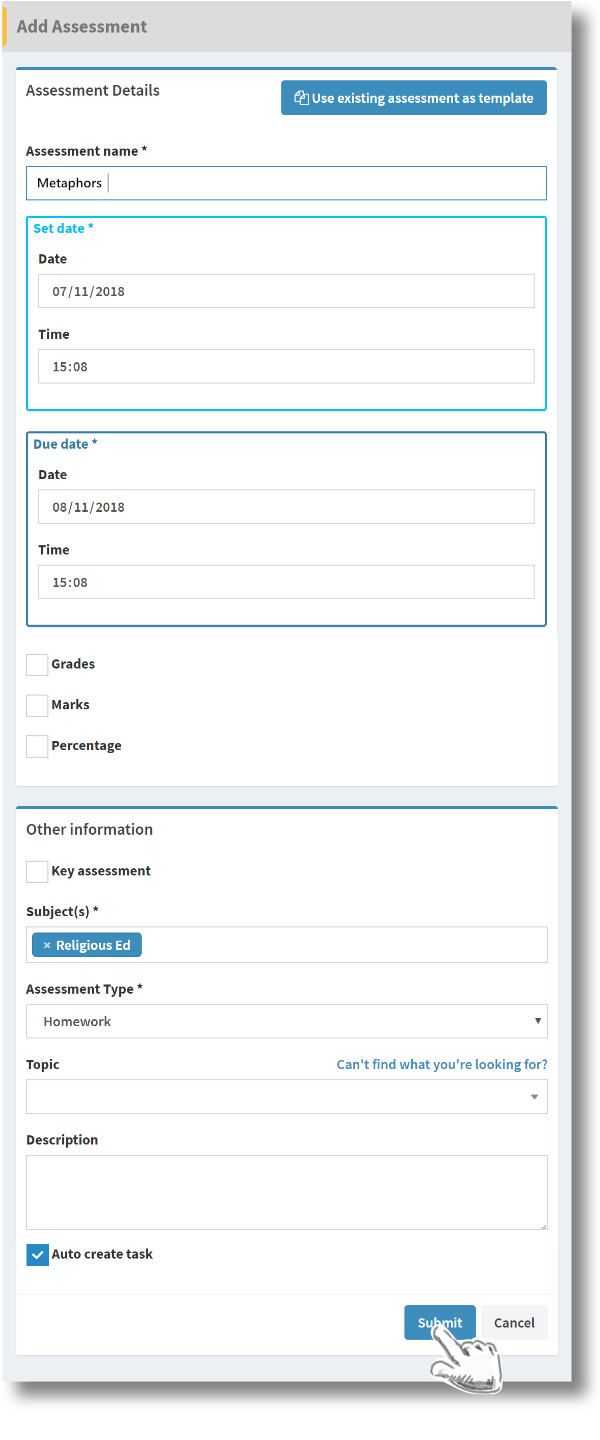
View in the markbook
Once you have created an assessment it will appear in your markbook and any grades or marks you have recorded for that assessment will be shown beneath it.
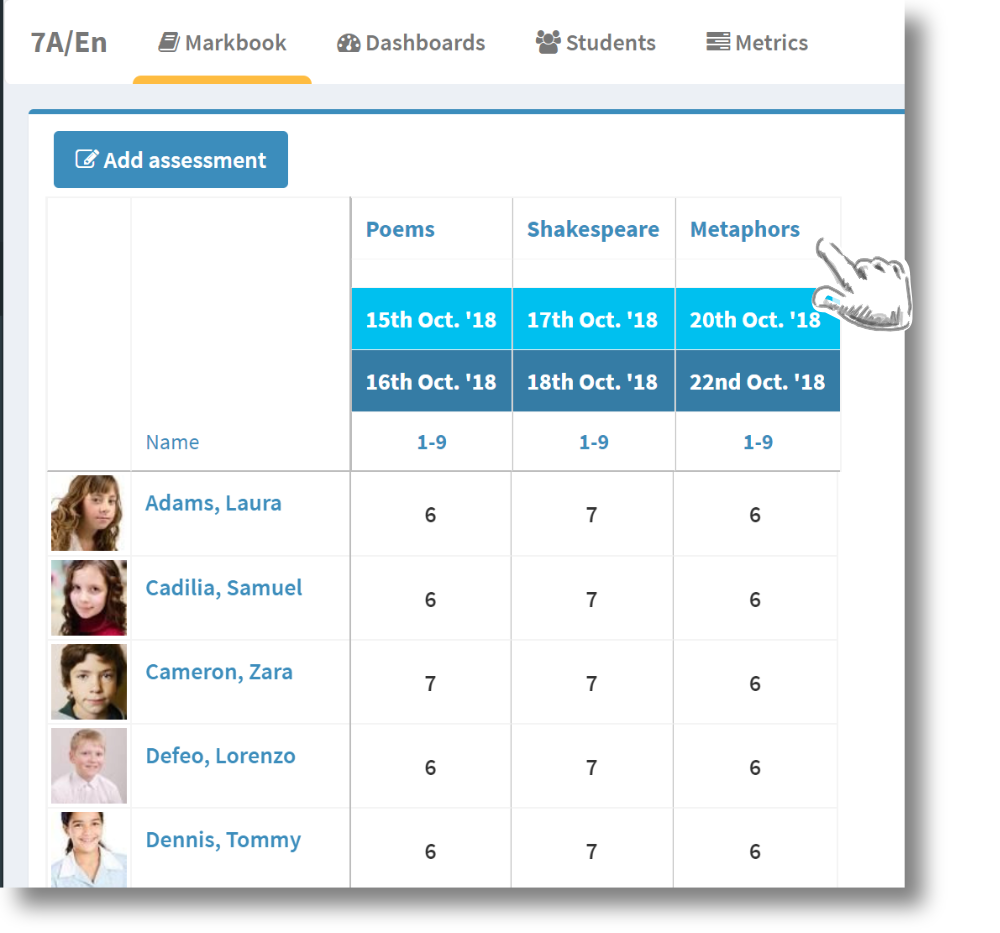
Homepage and edit
Clicking on the assessment will take you to the assessment homepage. This will give you details about the assessment and give options in the navbar to edit the assessment details, enter marks for the assessment and create a breakdown for the assessment.
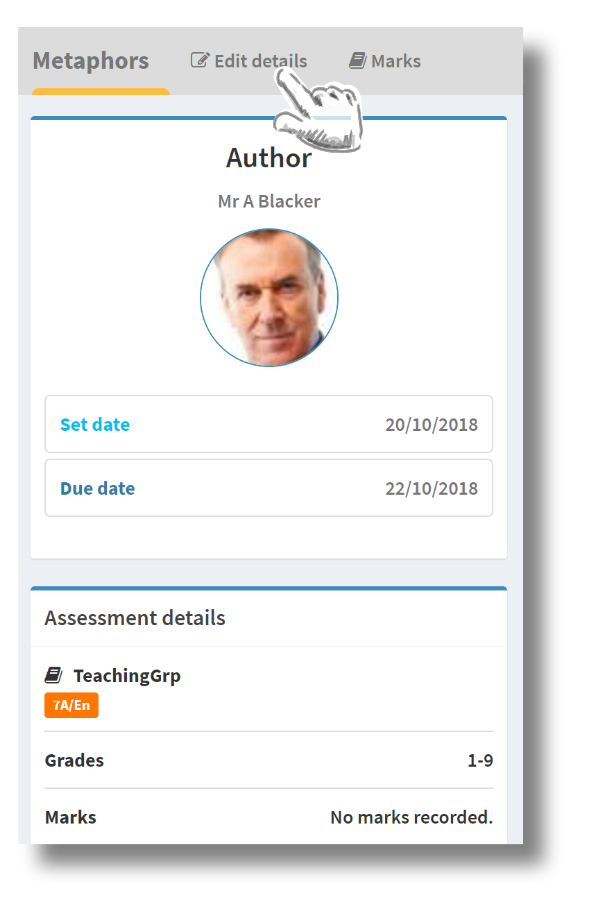
Submit or save
Once you have entered marks, grades or comments you will see the option to save or submit.
Submit
By submitting your assessment, Vizi will assume you have completed marking/grading. It will generate information feed messages alerting you to trends and patterns by comparing the submitted assessment to past assessments.
Save
Saving your data will save everything you have entered for the assessment but will not generate the information feed messages. It will be saved for you to come back and submit later on!
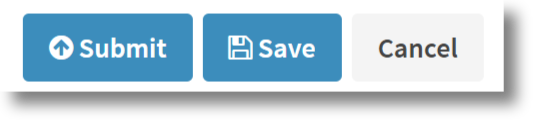
Other articles you may be interested in
25th November 2021 10 mins
Blog post
15th January 2020 10 mins
Blog post
Data driven schools
Read more23rd October 2019 10 mins
How to
Track SEN cohorts
Read more7th June 2019 10 mins
Blog post
Encouraging marking standardisation
Read more1st February 2019 10 mins
Blog post
Managing student wellbeing with data
Read more2nd August 2018 10 mins
How to
Using assessment breakdowns
Read more12th April 2018 10 mins
Blog post
How can data-viz help improve student outcomes?
Read more3rd February 2018 5 mins
Blog post
Time to get my head around the 1-9 grading system
Read more1st November 2017 5 mins
Blog post
6 steps to follow to create a good data environment for your school
Read more25th August 2017 10 mins
Blog post