The
 blog
blog
Auto grade your assessments
4th October 2018 | Chris O'MahonyQuickly fill your grades or marks
Once you have created an assessment for a group, Vizi gives you the option to quickly grade your assessments with the same mark for all students. This can be really useful for filling in assessment state (is it complete, late, absent, etc.) or where lots of students have got the same grade or mark.
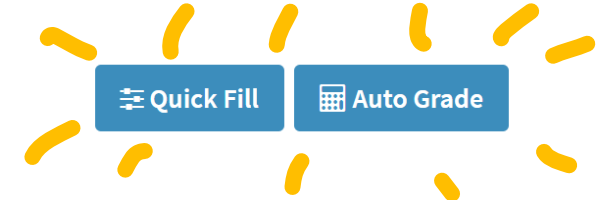
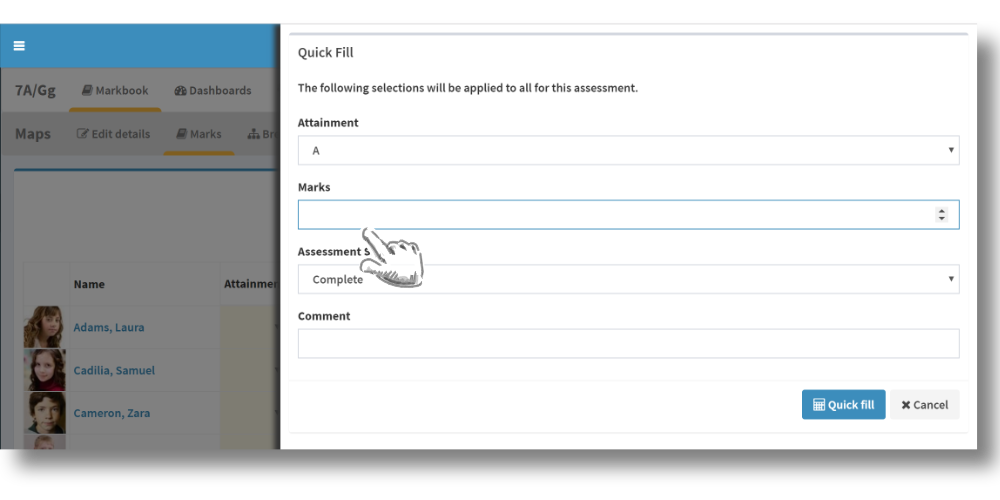
Automically grade your students
If you have recorded a numerical mark or percentage for an assessment, Vizi can automatically grade your assessment based on grade boundaries. Click the auto-grade button and select whether you want to use the Vizi calculated boundaries or your own custom boundaries.
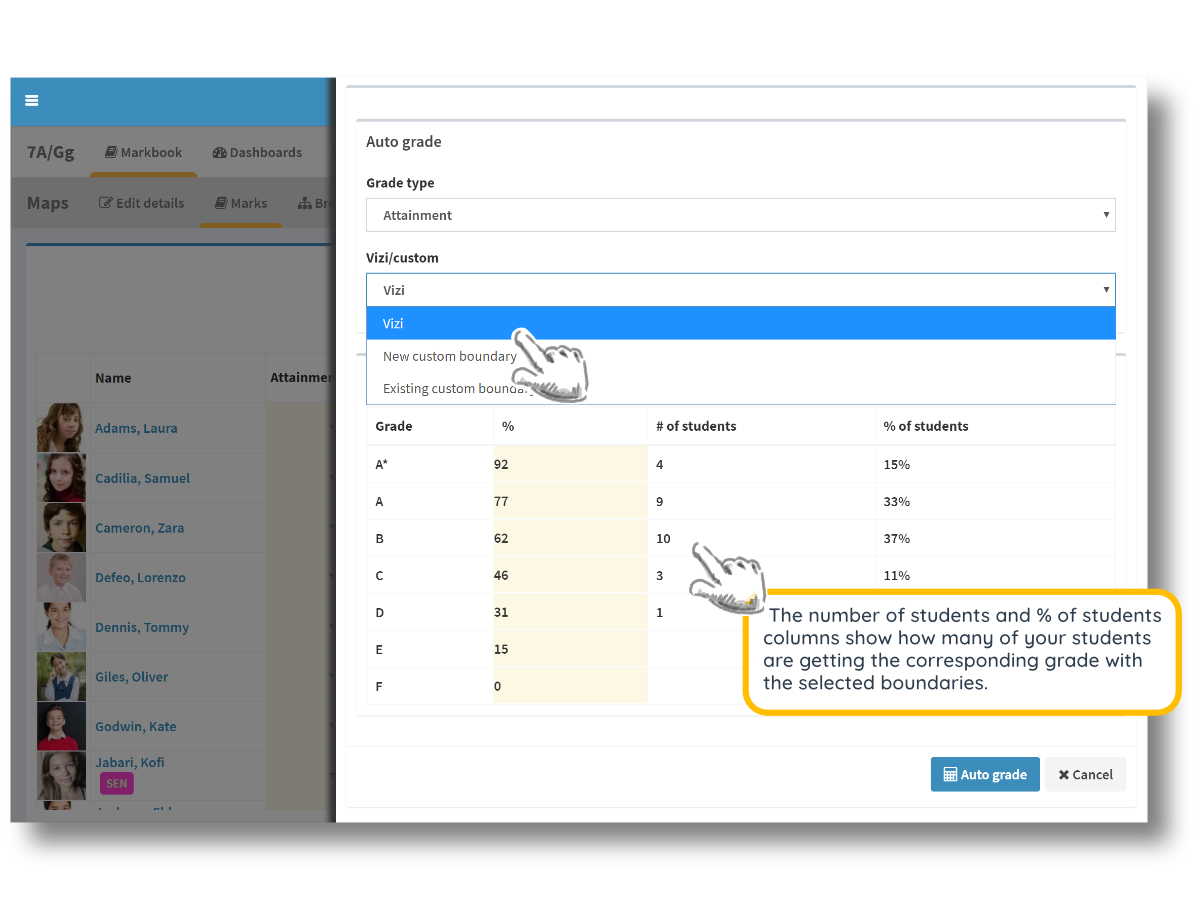
Vizi or custom grade boundaries
You can select custom boundaries and create new or load previously created boundaries. If you are creating new boundaries remember to click save so you can use them later!
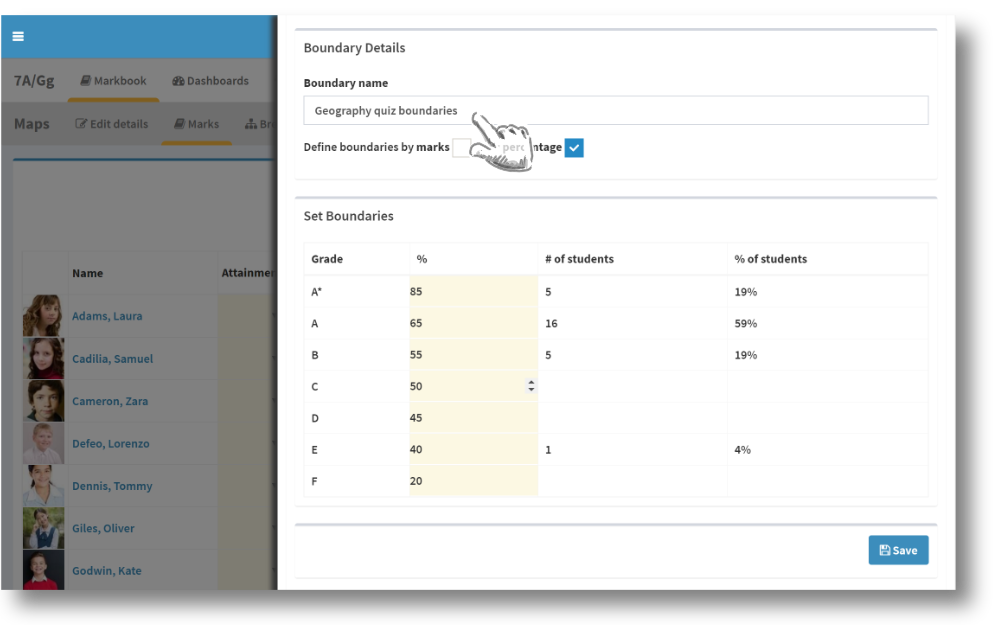
Saving and managing grade boundaries
You can save and reuse grade boundaries for use in the future. You can create boundaries outside of assessments through 'My markbook' and the boundaries tab.
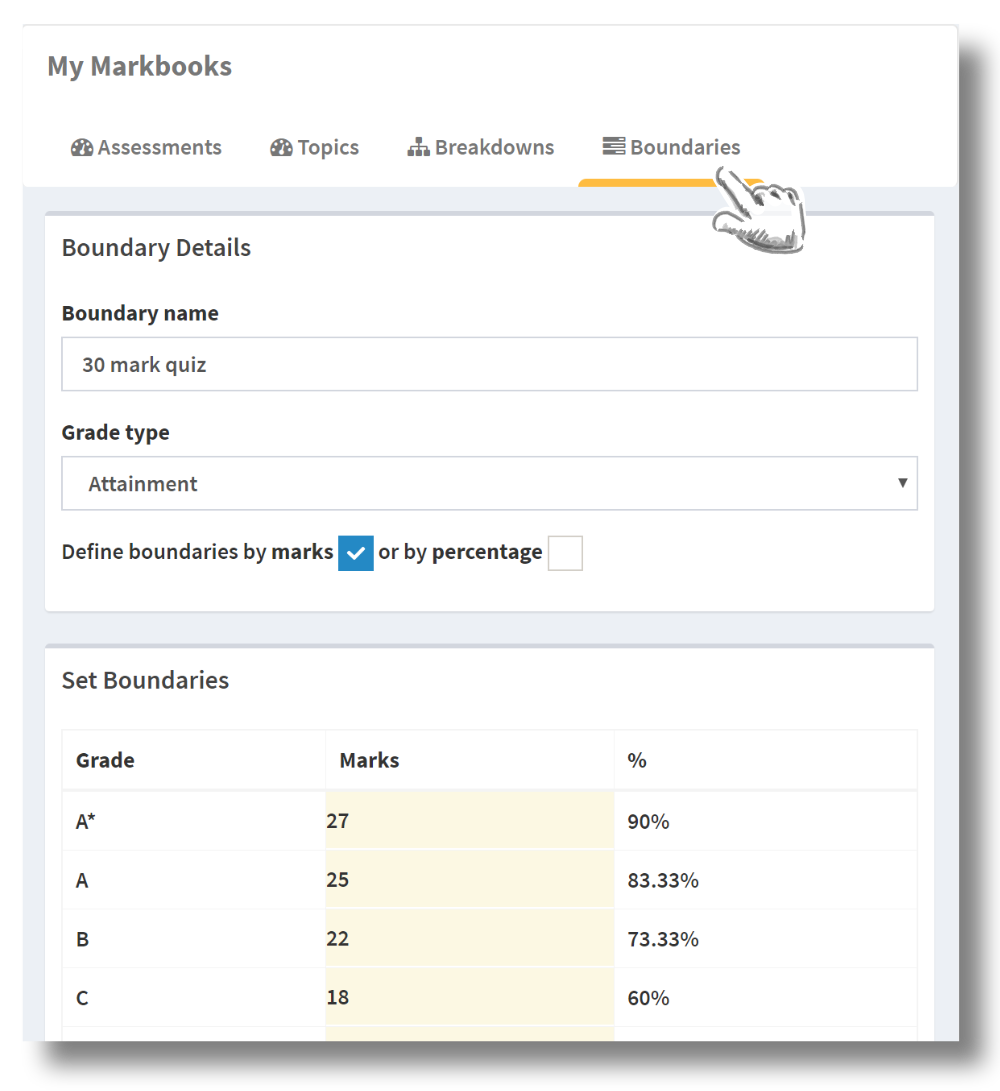
You can view all of the grade boundaries you have created and saved across all of your assessment. You can edit and delete boundaries.
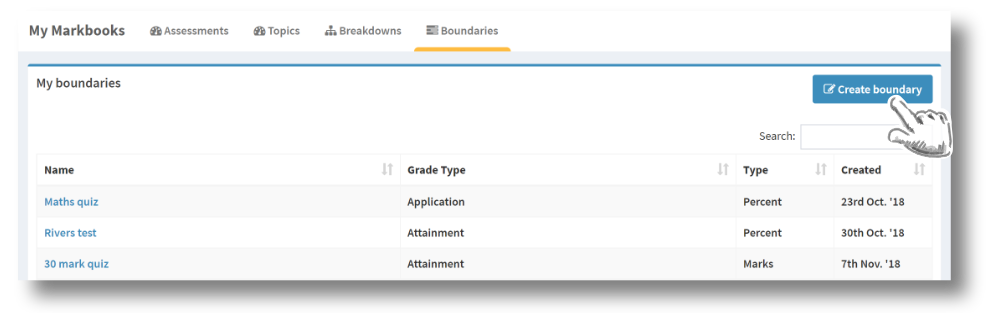
Was this how-to useful? Give us any feedback you have using the contact form below.
Other articles you may be interested in
15th January 2020 10 mins
Blog post
7th August 2019 5 mins
How to
Setting targets and metrics
Read more7th June 2019 10 mins
Blog post
Encouraging marking standardisation
Read more4th April 2019 10 mins
Blog post
Machine learning in education
Read more1st February 2019 10 mins
Blog post
Managing student wellbeing with data
Read more4th December 2018 10 mins
How to
Creating a seating plan
Read more2nd August 2018 10 mins
How to
Using assessment breakdowns
Read more30th June 2018 5 mins
How to
Creating an assessment
Read more3rd February 2018 5 mins
Blog post
Time to get my head around the 1-9 grading system
Read more1st November 2017 5 mins
Blog post